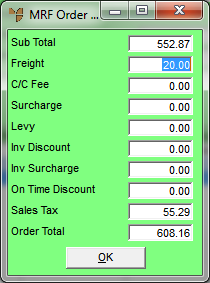
Use this option to save quotes for customers. You can then recall the quote for amending, cancellation or conversion to an MRF order. No Micronet files (e.g. debtor or stock) are updated when the quote is printed.
Refer to "MRF Order Creation Overview" for the steps involved.
Micronet displays the MRF Order Total screen.
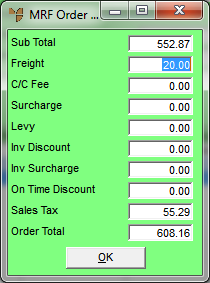
|
|
|
Technical Tip Some of the fields on this screen may differ depending on how your system is configured and whether you are using any additional options including freight, minimum order surcharges, levies and discounts. User defined fees and charges are setup using the Miscellaneous Charges screen in your company configuration – see "Edit Company - Edit - Misc Charges". For example, the C/C Fee and Surcharge fields shown on the screen above are user defined miscellaneous charges. |
|
|
Field |
Value |
|---|---|---|
|
|
Sub Total |
Micronet displays the subtotal of all lines on the order, excluding additional amounts such as freight, levies, surcharges and GST. |
|
|
Freight |
Micronet displays any applicable freight charge from your Freight master file – see "Freight Master File". You can change this or enter a freight charge if required. |
|
|
C/C Fee, Surcharge |
Micronet displays any user defined miscellaneous charges setup in your company configuration. In this example, you would enter the credit card fee that applies to this order, and any small order surcharge calculated, based on the total value of the order. For more information on small order surcharges, see "Edit - Program - Small Order Surcharge". |
|
|
Levy |
Micronet displays the levy (if any) entered on the MRF Order Header. |
|
|
Inv Discount |
Micronet displays the discount (if any) entered on the MRF Order Header. |
|
Inv Surcharge |
Micronet displays the surcharge (if any) entered on the MRF Order Header. |
|
|
On Time Discount |
Enter any on-time discount the customer will receive for paying the invoice within a specified period of time. |
|
|
Sales Tax |
Micronet displays any GST or sales tax that applies to this order. |
|
|
Invoice Total |
Micronet displays the order total, taking into account all additional amounts entered on this screen. |
Micronet displays the Select Output Device screen.
|
|
|
Reference For more details on these options, refer to "Selecting the Output for Inquiries and Reports". |
Micronet the quote and redisplays the MRF Order Creation screen. Your last five transaction numbers (including the MRF quote number) are displayed at the bottom left of the main Micronet screen. (2.8 feature)
You can retrieve the quote at a later time – see "Recalling an MRF Order or Quote".